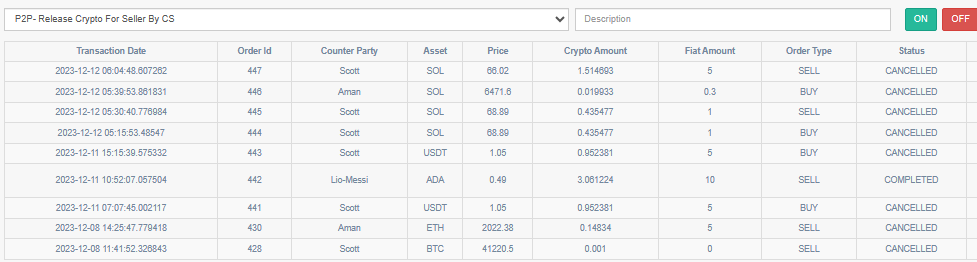Dashboard
Here you can see all Ads currency-wise.
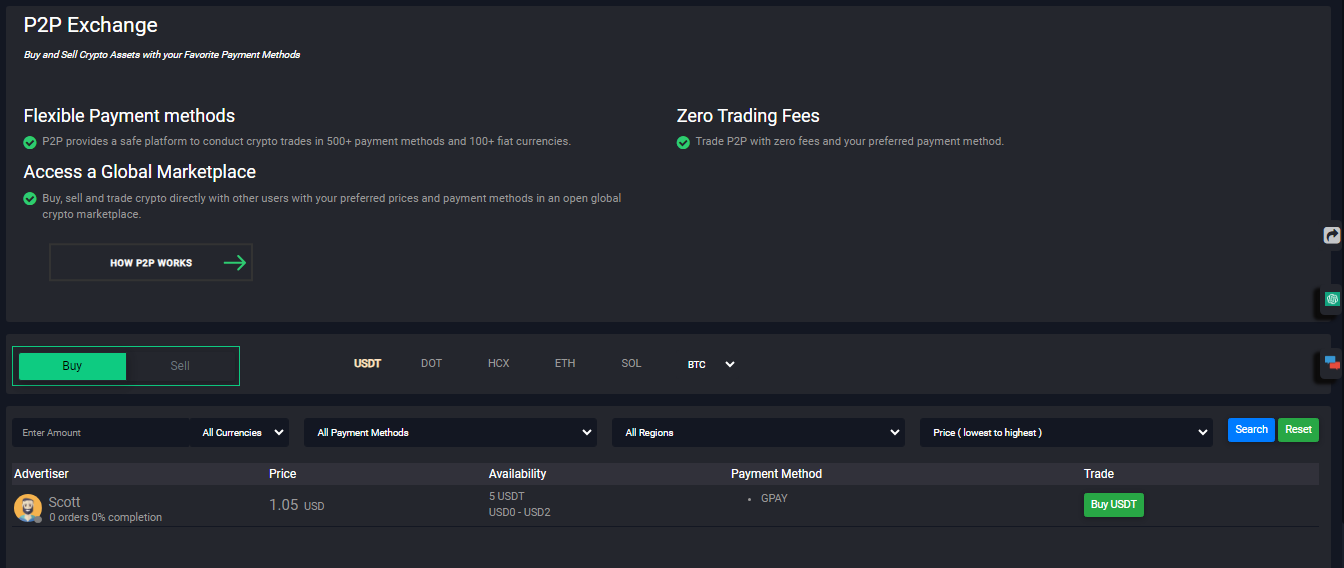
You can create buy or sell orders from here.
Buy Orders

Enter the amount in the ‘I want to pay’ field or ‘I will receive’ field then click on the Buy USDT button.
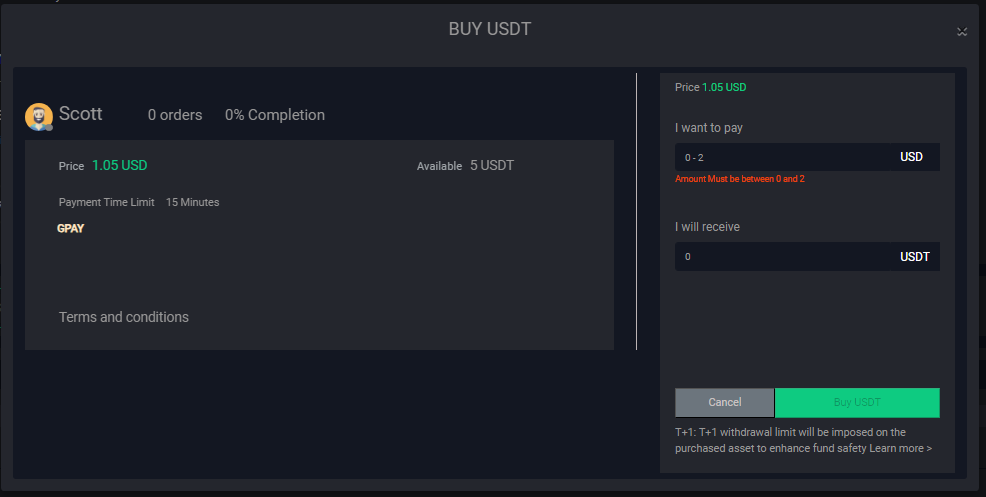
Here you can see the seller’s bank details send the amount to this bank account within the time frame and then click on the ‘Transferred, notify seller’ button.
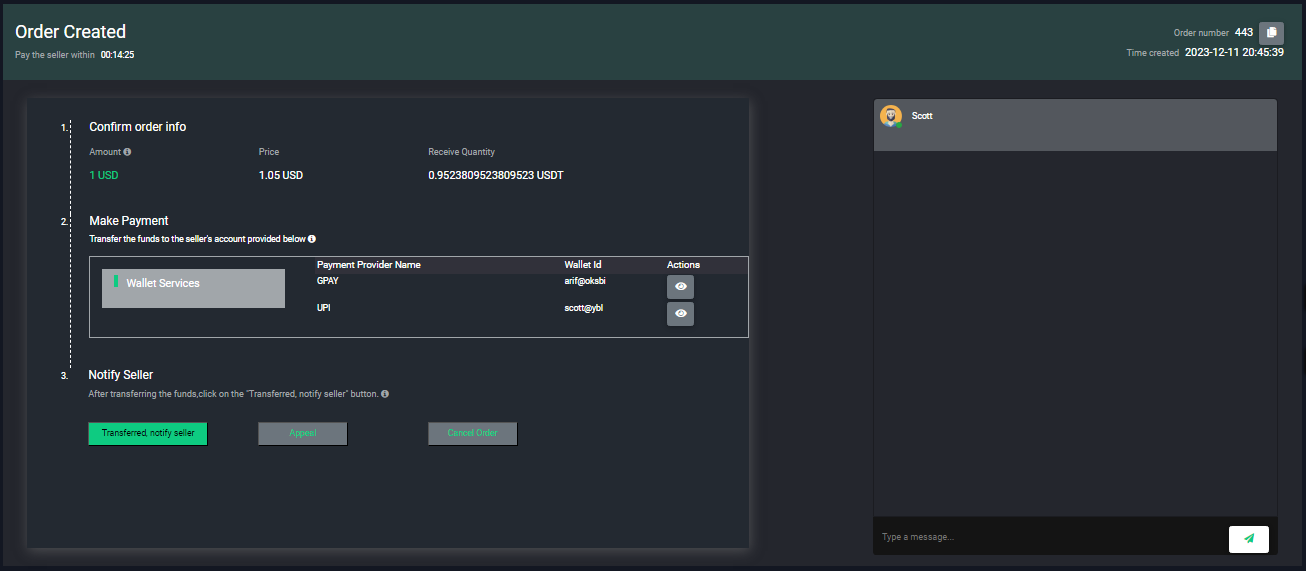
There was an appeal section.
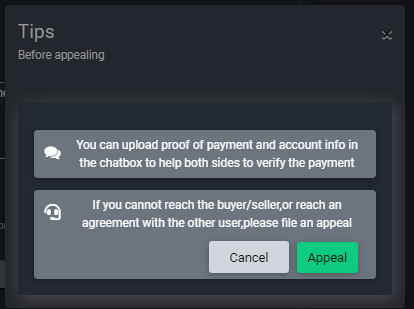
Select the Reason for Appealing dropdown and write the description upload the payment proof video then click on the ‘Appeal’ button.
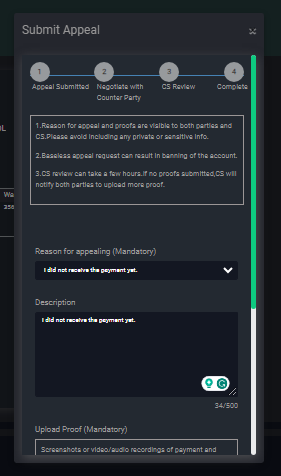
Buyers can also directly chat with Seller in this section.
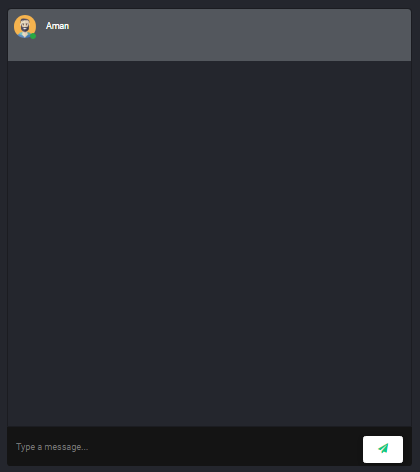
Sell Orders

Enter the ‘I will receive’ field value and select the payment method then click on the ‘Sell SOL’ button.
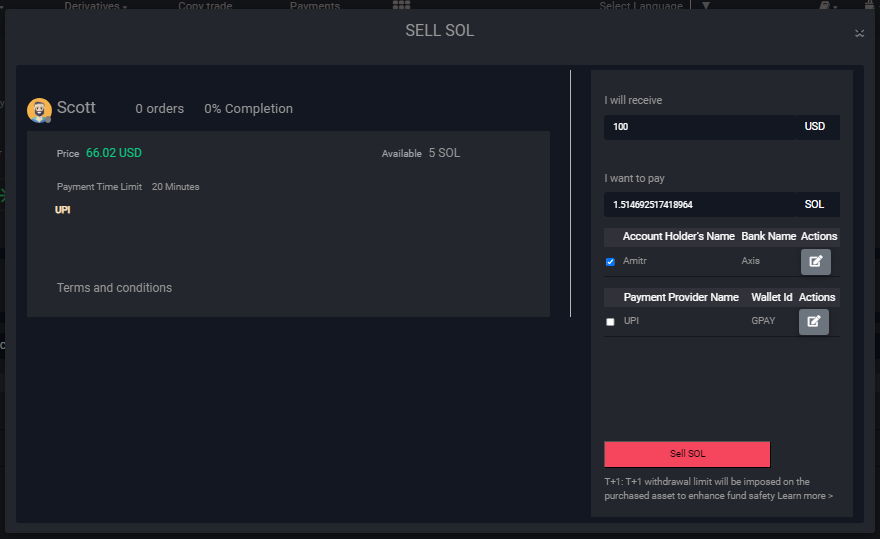
Here you can see the seller’s bank details send the amount to this bank account within the time frame and then click on the ‘Release Crypto’ button.
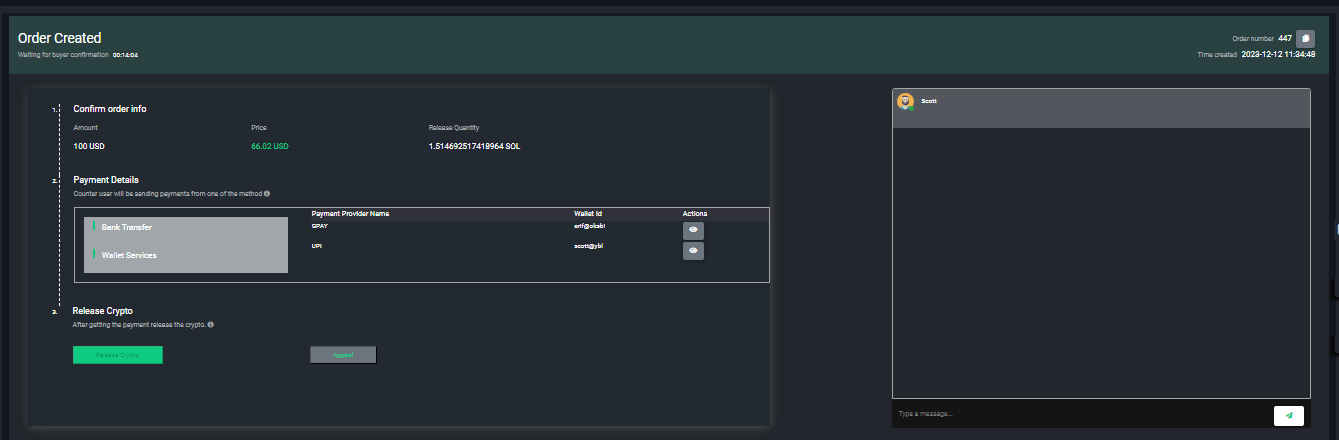
My Orders
Here you can see all the Pending, complete and cancelled orders.
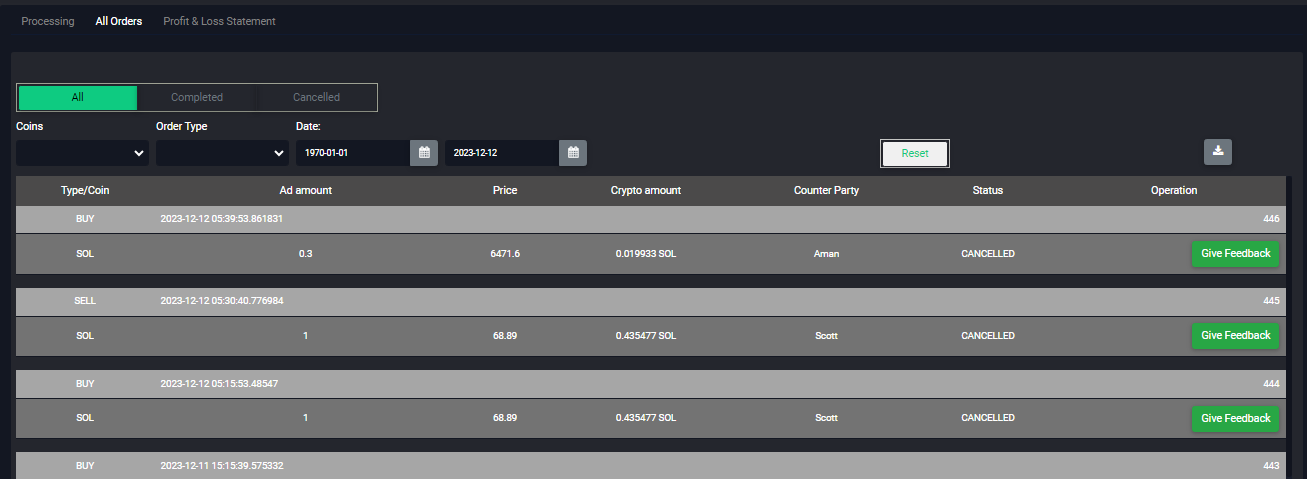
My Profile
Here you can see your profile. you can edit your nickname, Add payment method, show your order feedback, show your block and follow users.
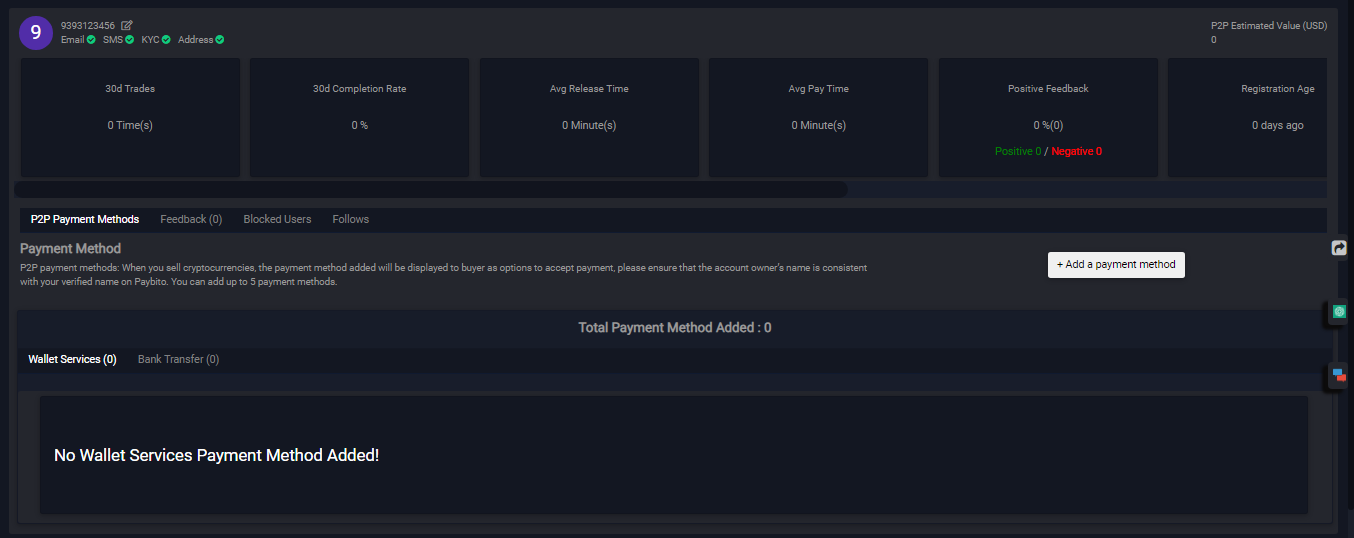
Ad center
Users post new Ads here and can see their own Ads.
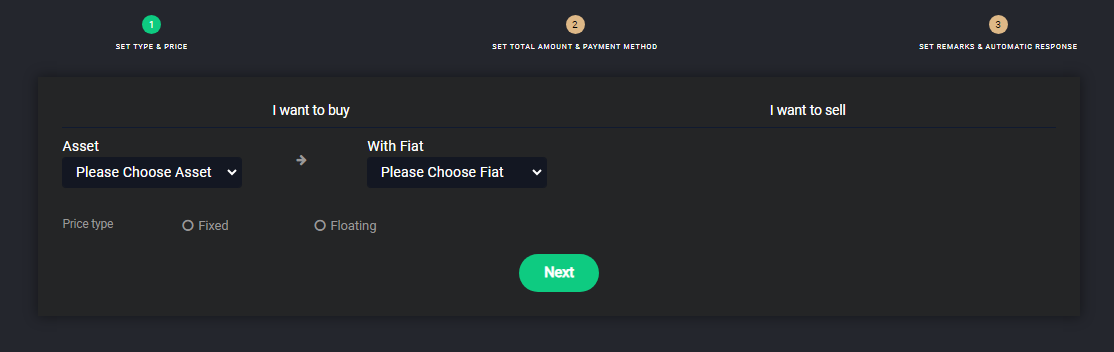
Post New Add
Here you can post new Ads.
Step 1: SET TYPE & PRICE
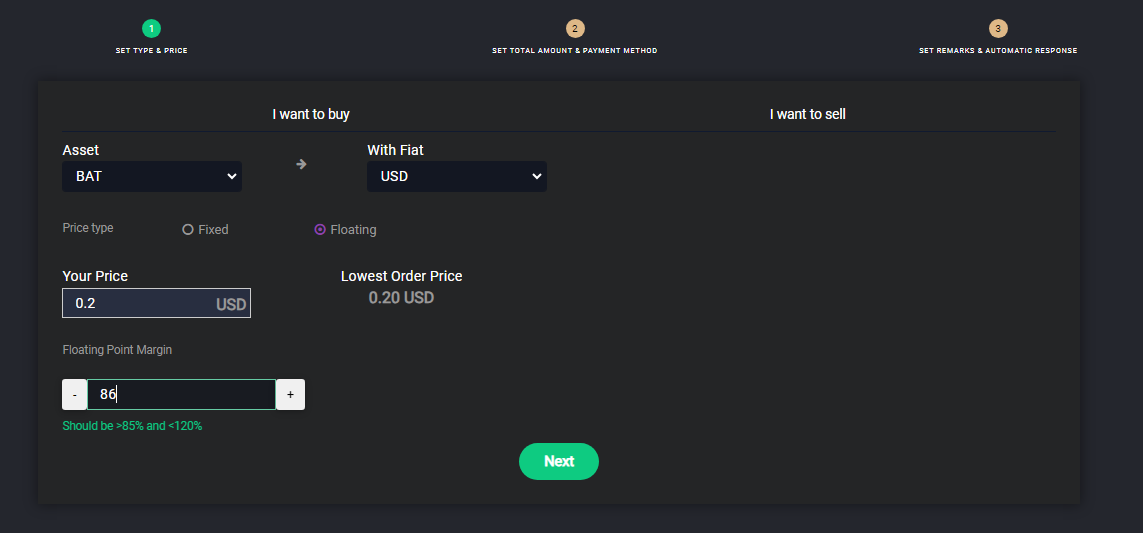
Set price type and price then click next.
Step 2:ASET TOTAL AMOUNT & PAYMENT METHOD
Enter the total amount, Min, Max and Payment Time Limit(In Mins) then click on the next
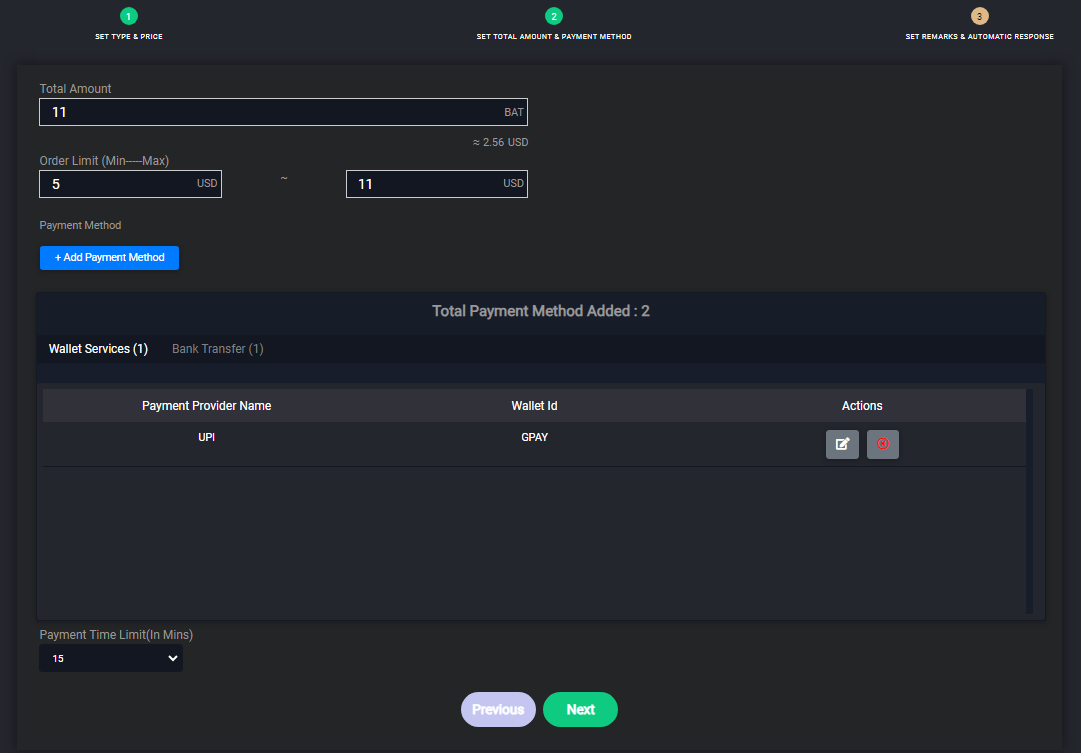
Check the payment method then click on the next
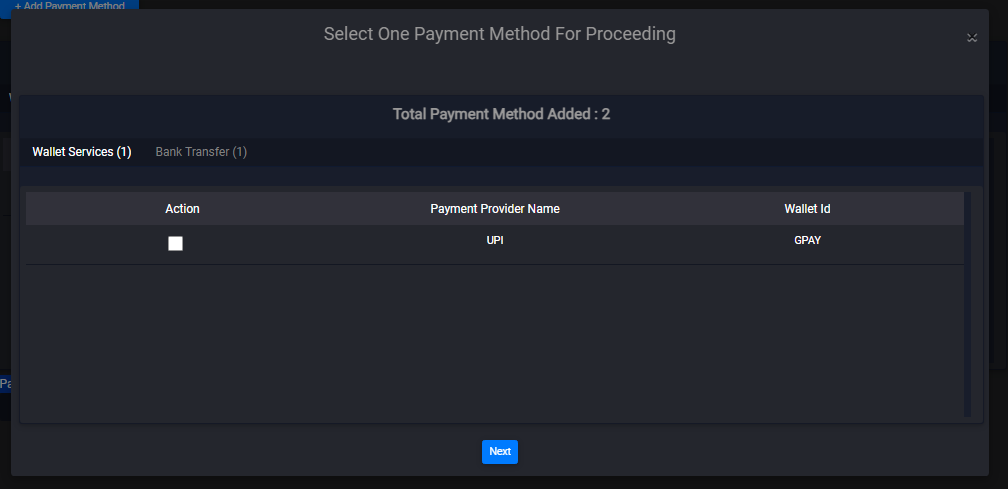
Step3: SET REMARKS & AUTOMATIC RESPONSE
Select Region(s), Enter Registered day(s), Enter Holding more than USD, select Online to show your add-in dashboard then click on Submit to place your order.
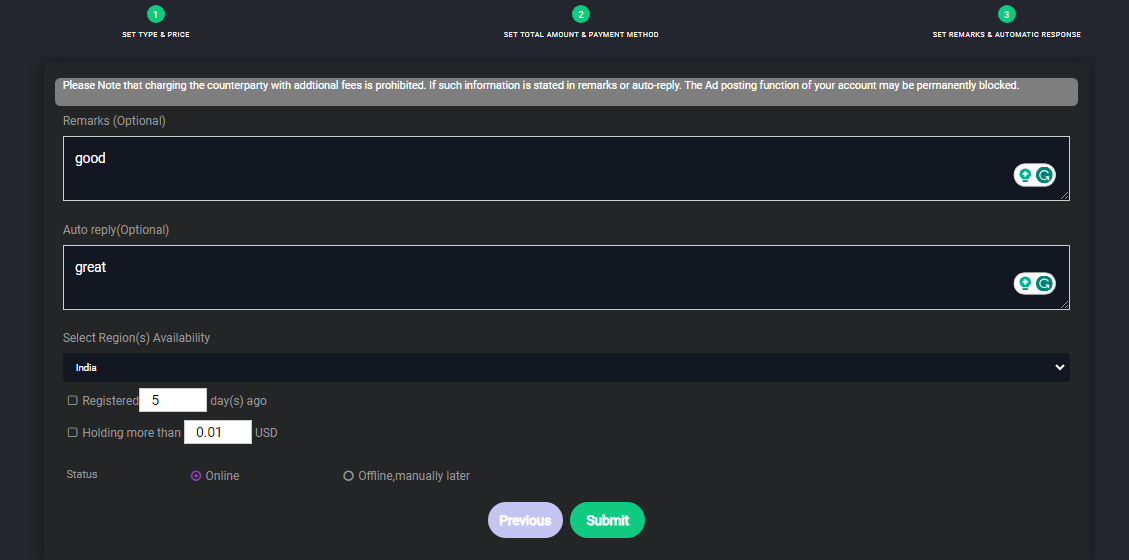
Click on ‘Confirm to Post’ with the “Ad create successfully” message.
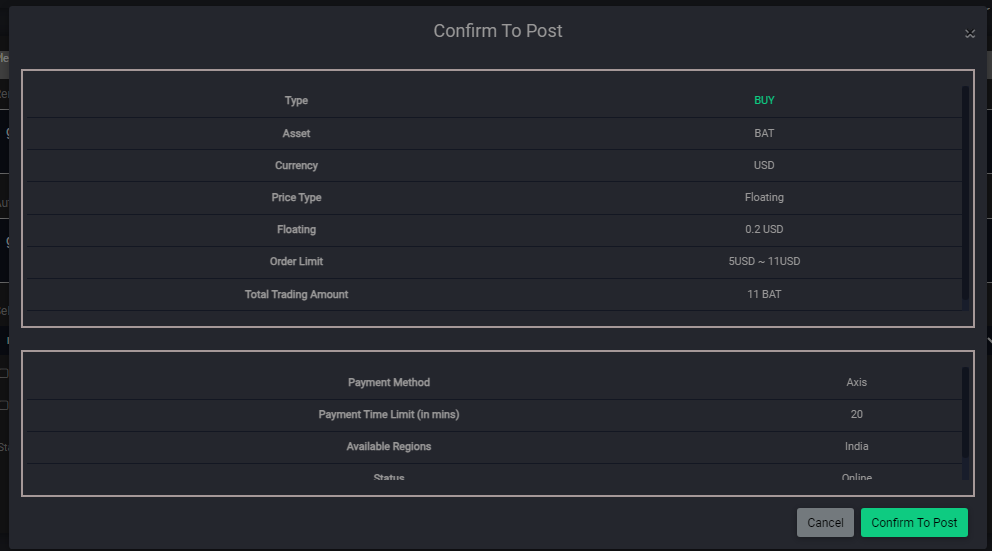
My Ads
Here you can see your Ad, Edit, delete, and create duplicate Ads.
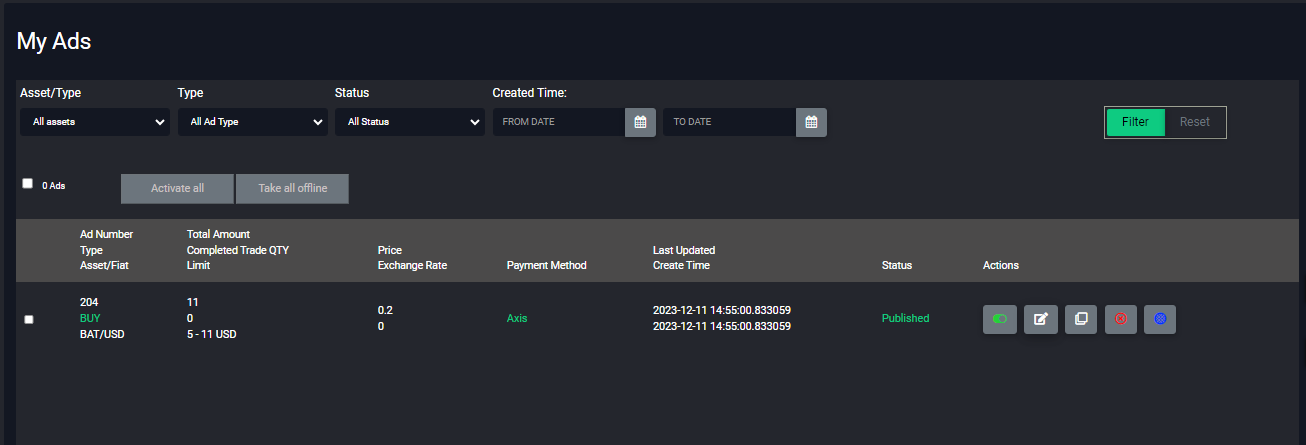
My Ads
Here you can see your Ad, Edit, delete, and create duplicate Ads.
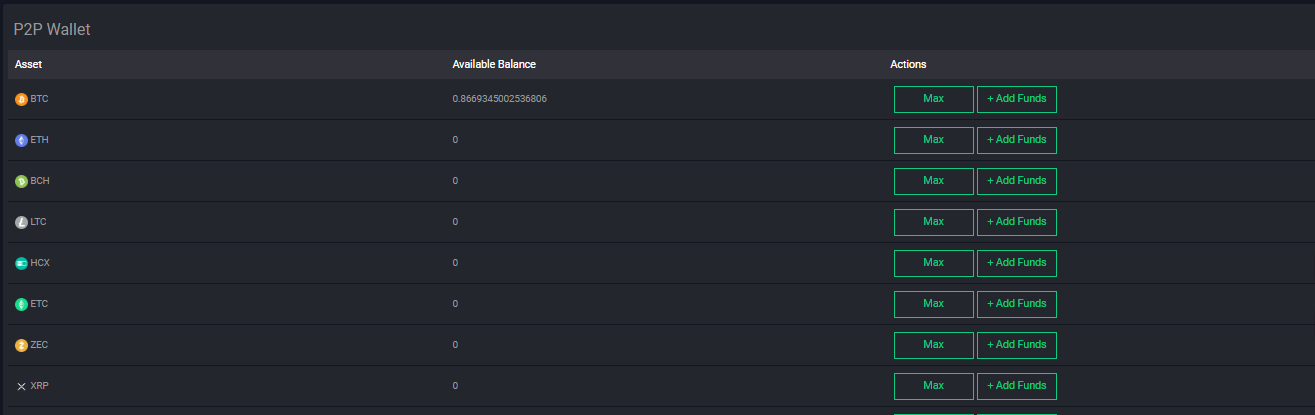
Add Funds
Transfer funds from Spot wallet to P2P wallet and vice-versa.
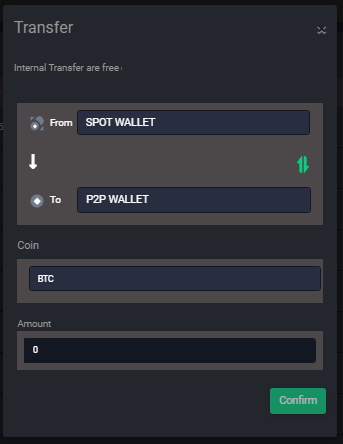
Admin for P2P
Setting>>P2P- Transactions Fees
Admin users can update transaction fees by the ‘Add fee’ button.
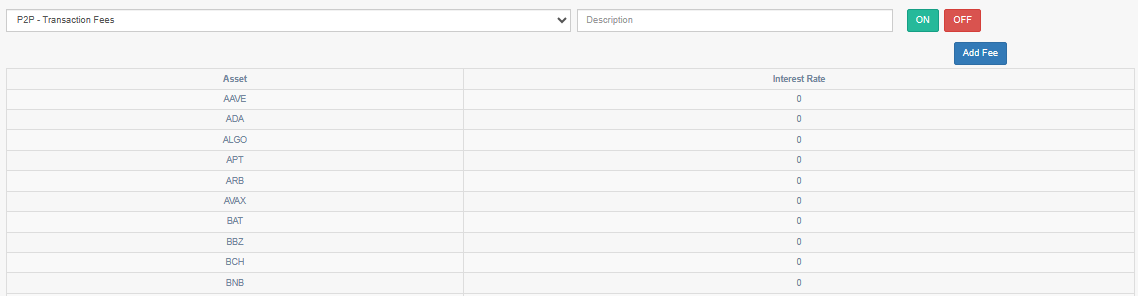
Setting>>P2P- Release crypto for seller by CS.
Admin users can see the status of all the p2p orders by this menu.